Sharp MX-5110N Error Code H5-01
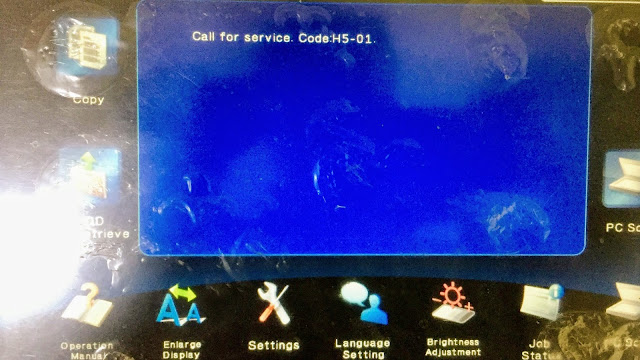 |
| How To Clear H5-01 Trouble Code on Sharp MX-5110N series |
In this post, I explain a specific problem that Sharp Copier
users face. The Sharp MX-5110n Series is a high-speed copier and is used mainly in corporate offices. This article contains information showing how to fix the Trouble Code H5-1 in Sharp MX-4110N/ MX-4111N/ MX-5110N/ MX-5111N/ MX-3100N/ MX-4100N/ MX-4101N/ MX-5000N/ and MX-5001N. So, check these ones by one until you fix this.
The maintenance sign means that the copier needs to be well serviced and checked if something is to be replaced. Consumables such as Toner, Drum, Blade, Fuser rollers, Pickup roller, and Developer are changed at such times. And also check the changing consumables are original or not. Always use spares to have good quality. If you are sure that you have replaced the correct part or nothing is to be replaced, after ensuring these things, you can proceed to clear the sign. Always call experienced technicians for service.
Meaning of error code h5-01
The error code H5-01 stands for 5 continuous times POD1 did not reach jams in Sharp copier. The problem may be due to dirty sensor POD1/ POD2. Open all the tray and cover, the paper may be stuck inside the machine then remove the stuck paper or The
main gear of the ITB (Primary Transfer Belt) is broken (see the picture below). You can try to clear in service mode. Follow this procedure to clear the error code.
- Press the key on control panel > “#, *, c, *”
- You should be in service mode now. Type in number “14” press start.
- Then you want type subcode 01 press start.
- Then you can select ok to clear.
- Then switch off the machine and turn the power back ON at the power socket and the code should reset. The machine will process for 2 minutes.
Some possible causes:
- Check the Gear of ITB unit (see the picture below).
- Maybe you didn't remove the paper jam properly. Open all tray and cover remove the stuck paper jam properly.
- Clean the POD1 sensor. the sensor located 1st paper exit sensor.
- Clean the POD2 sensor. the sensor located 2nd paper exit sensor (option).
- Remove the fixing unit and turn it on manually and check that the heat roller and pressure roller are working properly.
- Check PCU PWB.
 |
| Sharp MX copier transfer gear |

0 Comments